Posted by Donny Torrefranca
SKIP TO THE BOTTOM TO SEE THE UPDATE WITH LINKS:
It has been rumored for a few days now that the release is inevitable for PwnageTool and RedSnow, as indicated by MuscleNerd of the iPhoneDevTeam. But for the latest news that’s worthy of posting…well
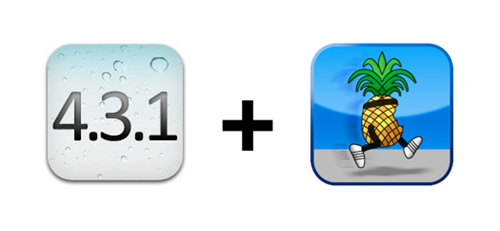
It HAS BEEN released, however, it is password protected for now. If you’re a hacker and are able to decode the password protected .zip file then you’re in luck. Or should I say, if you’re able to unlock the password, “care to share?”
For the download link courtesy of i0n1c, click here
For the rest of us, what does this mean? Well since the encrypted .zip file has been created, this means it is ready and stable enough for mass release. It should be a matter of days, if not hours until it gets released to the general public.
Keep checking up on this article. As soon as we hear news on this impending release or anything, it will be updated.
HOPEFULLY SOON!
********************UPDATE***********************
The iPhone Dev Team has released Redsnow untethered jailbreak for your iDevices running 4.3.1. Unfortunately for iPad 2 users, this doesn’t include them… (… us)
USING REDSNOW:
REQUIRED:
- iOS 4.3.1 iPSW
- Redsnow 0.9.6 RC9 (Windows) (Mac)
- iTunes 10.2.1
If you are unable to download from any of the RedSnow links above, head on over to the iPhone Dev Team site for the official links and mirrors hosting the file.
INSTRUCTIONS:
- Assuming your device is already running the current iOS version 4.3.1, launch RedSnow and click the browse button. Select the iOS 4.3.1 iPSW that you downloaded to your local machine.
- You will then be prompted for options that comes along with the jailbreak (Install Cydia, Install Custom Bundle, Install iPad baseband, etc…) At the very least, select the ‘install Cydia’ option as some do not apply to your iDevice.
- With the iDevice powered off, connect it to your computer via USB then click <Next>
- You will be prompted to set your device to DFU mode, in which the on-screen instructions will guide you through.
- Hold “Power” button for 3 seconds.
- Without releasing power button, hold the “Home” button for 10 seconds.
- Release power button but keep holding Home button for up to 30 seconds.
After your iDevice restarts, you now have a successfully jailbroken device. Enjoy.
ALTERNATE INSTRUCTIONS USING PWNAGE TOOL (Mac Users):
As others may have preference in how they proceed with their Jailbreaking process, I’ve added the instructions below for jailbreaking 4.3.1 using PwnageTool.
***As indicated above, this is specific for Mac Users Only***
- Grab a copy of PwnageTool for Mac
- Also need a copy of iOS 4.3.1 for your iDevice
- Start PwnageTool in “Expert mode” and select your device:
- Browse for iOS 4.3.1 firmware for your device which you saved on your local machine
- Select “Build” to start creating custom 4.3.1 firmware file, once complete
- Enter DFU mode
- Hold Power and Home buttons for 10 seconds
- Now release the Power button but continue holding the Home button for 10 more seconds
- You device should now be in DFU mode
Start iTunes, click on your iOS device icon from the sidebar in iTunes. Now press and hold left “alt” (option) button on Mac, or Left “Shift” button if you are on Windows on the keyboard and then click on “Restore” (Not “Update” or “Check for Update”) button in the iTunes and then release this button. Select the updated iPSW that was created in Step 5, and enjoy a jailbroken 4.3.1 after the whole process.
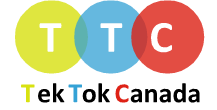 Tek Tok Canada Canadian Technology News & Reviews
Tek Tok Canada Canadian Technology News & Reviews

One comment
Pingback: Tek Tok Canada